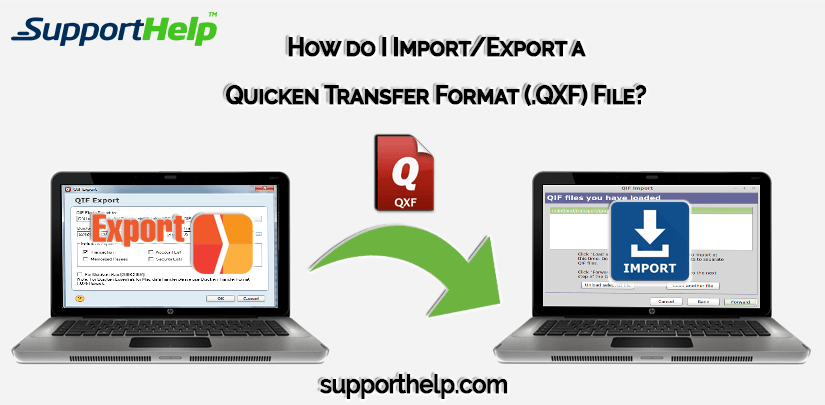How do I Import/Export a Quicken Transfer Format (QXF) File
What is? QXF (Quicken Transfer Format)File
QXF File is Quicken Intuit proprietary version of the standard OXF financial interchange file format. QXF FIle is Used in Intuit “Direct Connect” feature to transmit and receive financial data over the internet.
A (.QXF) File is a standard ODX File with additional fields to support a licensing fee paid by the institution to intuit. The Standard OXF Format is a Free and open standard. Quicken Intuit Software will only import (.QXF) Files where the providing institution has paid the fee and in some cases passed quality tests, otherwise giving the error message “Quicken is currently unable to verify the FI information for this download”. The Same error message is given for Quicken users attempting to import previously downloaded .QXF Files with a non-supported version of Intuit of Quicken. (Exmp. Quicken 2012 and earlier).
.QXF File is financial data format is used for importing data into Quicken Financial Software, may include account balance, transaction and other information recorded in a standardized format similar to them .OXF File format, but it is the proprietary format used by Quicken INC.
.QXF files are generated by various FI such as banks and credit card companies. They can be download from the internet using Quicken Web Connect or Direct Connect feature.
How to Open.QXF File-
Launching a.QXF file, or any other files on your pc, by the double press. If your file is set-up correctly, the application that’s meant to open yours.QXF File will open it. You need to download or install a correct application in your pc.
What is A File Extension-
.QXF file extension is the set of three or four characters at the end of a file name, in this case, QXF file extension tells you what type of file it is, and tell windows what programs can open it. Windows typically associates a default program to every file extension, in order that once you double-click the file, the program launches automatically. once that program is not any longer on your computer, you’ll be able to typically get an error once you try and open the associated file.
Where did the? Quicken Transfer Format file located-
The latest version of Quicken for windows should migrate/convert a data file from an older version of Quicken without using.QXF file by just opening the old data file.
If you’re going to FI account and downloading transaction you’ll be obtaining a.QXF file. If you’re attempting to connect a Quicken macintosh file to a window file, that Is a.QXF file. however, this method has been broken for many years.
At no time do you have to be dynamic the file kind? Quicken Window menu create this beautifully clear, that to a menu item to pick out.
QXF (Quicken Transfer Format) could be a file format used to move information from one Quicken version to a different. it’s the popular way to move and merge account information between versions of Quicken.
If you’d like to import investment or business data, we tend to tend to suggest that you just use QIF import instead.
Before you start, QXF is totally different from QFX-
- QFX is the format used when downloading transaction from your bank’s website (Web Connect).
- A QXF is not a file type you can get from your bank.
Learn More About QXF File-
- The import and fare of money related information utilizing the QXF document organize are limited to the records, exchanges, planned exchanges, classifications, and labels of non-speculation and non-business accounts.
- The import and fare of speculation and business accounts, exchanges, spending plans, connections, reports, and application settings aren’t bolstered by QXF.
- Quicken for Windows 2016, 2017, and also the 2018 release will import QXF knowledge from Quicken for mac 2016, 2017, and also the 2018 release. the only information imported is Checking, Savings, and credit card accounts and transactions.
- Quicken for Windows 2016, 2017, and also the 2018 release will export QXF knowledge to Quicken for mac 2016, 2017, and also the 2018 release. the only data exported is Checking, Savings, credit card, Asset, and Liability accounts and transactions. Investment accounts also are exported, however, transactions and position balances aren’t.
Follow these steps to import and export (.QXF) File
Import data into Quicken for Windows-
Quicken allows you to import data from the select financial institution, application and other versions of Quicken.
Before you doing-
Please be aware that Quicken can’t import Excel (.xls), CSV, Quick Book, PDF, or ODX files.
Import Quicken data Using a.QIF File-
QIF import is available just for quality and liability accounts (including house and vehicle) and money accounts. If you’ve got purchased Quicken Home & Business, you’ll use QIF to import transactions into accounts payable accounts and invoice accounts as well. QIF import is additionally offered for any exported list, however the file you wish to import the list into should already include a valid account. QIF import is not available for checking, savings, or credit card accounts, or for 401(k) or the other brokerage accounts.
- The first thing you need to backup your Quicken data file.
- If the account you want to import data into doesn’t yet exist, create a new one.
- If you’re importing the data from an external disk, insert the disk and copy the QIF file onto your hard disk and copy the QIF file onto your hard disk.
- Select File menu > File Import > QIF File.
- The location of QIF File displays the presence of the import file. Choose the appropriate option-
1. Enter a name for the import file at the end of the existing path (Make sure there’s a backslash \ before the file name). Quicken can automatically add the right file extension.
2. Press Browse to pick a unique location. If you would like help determining where a data file is, Quicken will assist you to search out a Quicken data file. Enter a name in the file name field, and then click OK to return to the QIF Import Window.
3. In the Quicken account to import into the list, select the account you want to import the QIF file into.
4. In the include in the import area, select the items you want to include in the import process.
5. Press Next and follow the guidelines.
Note- You can import from list without importing the transaction at the same time, a useful feature when you’re setting up a new file.
Import Quicken data using a.QXF file-
QXF (Quicken Transfer Format) could be a file format used to share data between Quicken product. it’s the popular way to move and merge account data between of Quicken.
Quicken for Starter User- Starter can’t import or export QXF files.
Create a brand new Quicken data file using an imported QXF file-
- Produce a brand new Quicken File.
- Select File menu
- Choose New Quicken File.
- Press OK.
- select File menu File Import Quicken Transfer Format (.QXF) File
- Enter the name of the QXF file you would like to import or click the Browse button to pick out it.
- Click continue to begin importing the file.
- If there are accounts within the QXF file that can’t be imported, such as investing or business accounts, Quicken shows a list of these accounts.
- You’ll be got a confirmation message when the process completes. If there is an error, you can click a link to review a log file that contains more information about the QXF import. This log file can also be reviewed later by choosing Help menu > Log Files.
Merge Quicken Data Files using an imported QXF File-
- Open the Quicken file you would like to merge the QXF data into.
- we suggest that you just backup your existing Quicken file before merging QXF data. choose File menu > Backup and Restore > Backup.
- Choose File menu File Import > Quicken Transfer Format (.QXF) File
- Choose the name of the QXF file you would like to import or click Browse to pick it.
- Press continue to begin importing the file.
- If there are accounts within the QXF file that can’t be imported, such as investing or business accounts, Quicken shows a listing of these accounts.
- You’ll be got a confirmation message when the process complete. If there is an error, you can click a link to review a log file that contains more information about the QXF import. This log file also can be reviewed later by selecting help menu Log Files.
Import TurboTax data Using a.TAX file-
If you’ve got your previous year TurboTax record, you must import it into Quicken before you start using the Tax Planner. importing TurboTax information provides you a start in developing your tax estimate and might prevent a lot of data entry time.
- Select File menu > File Import > TurboTax File.
- Choose the TurboTax data file you want to import.
- Press OK.
- Choose the appropriate options :
- Click to continue if this is the correct TurboTax File.
- Click Change FIle if you want to select a different TurboTax File.
- If your TurboTax data file contains the filing status Married- Filing Joint, Quicken show a dialog showing that the taxpayer on federal form 1040 in TurboTax is that the same person as self in Quicken. (If you can’t switch the names for self and spouse in this dialog) Click OK.
- Click ok to close the confirmation message that Quicken displays once the TurboTax data, view the TurboTax source data within the Tax Planner and update it wherever necessary.
- Import Security prices using a.CSV file-
- You’ll be got a confirmation message, the simplest way to update security costs is to download them. Otherwise, you’ll import security costs from a regular, comma-delimited American Standard Code for Information Interchange file. Please note, CSV files will only be imported to update security costs.
- Within the investing tab, choose the Portfolio view.
- Choose File menu > File Import > Import Security costs from CSV file.
- Within the file field, enter the name of the ASCII file that contains the price information. the information should be in an appropriate CSV format.
- Within the Date field, modification the date data if necessary.
- Click OK
Conclusion :
You’re here as a result of you’ve got a file that includes a file extension ending in.QFX (Quicken Transfer Format) files with the file extension. Quicken Transfer Format will only be launched by a certain application. It’s attainable that.QFX files are information files instead of document or media, in which suggests that they’re not meant to be viewed at all.
I will share excellent stuff with you to grasp what is Quicken Transfer File and the way to Open it.
In the article that you don’t discover your answer on the Quicken Customer Support site, call Quicken Customer Support at +1-(866)-519-2259.
Revisit a section
How do I Import/Export a Quicken Transfer Format (QXF) File
- What is? QXF (Quicken Transfer Format)File-
- How to Open.QXF File-
- What is A File Extension-
- Where did the? Quicken Transfer Format file located-
- Learn More About QXF File-
- Follow these steps to import and export (.QXF) File
- Import data into Quicken for Windows-
- Import Quicken data Using a.QIF File-
- Import Quicken data using a.QXF file-
- Merge Quicken Data Files using an imported QXF File-
- Import TurboTax data Using a.TAX file-
- Conclusion
Related Articles


Copyright © SupportHelp. All Rights Reserved. Disclaimer | powered by Adbuz Digital Marketing Agency