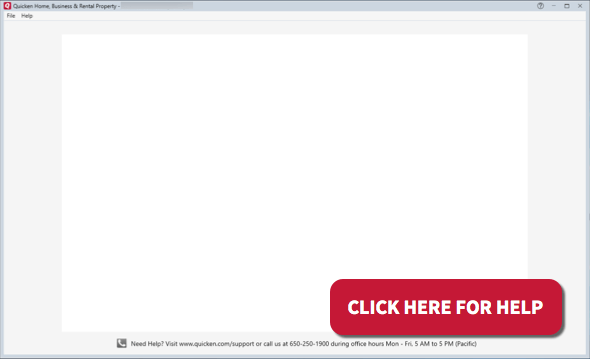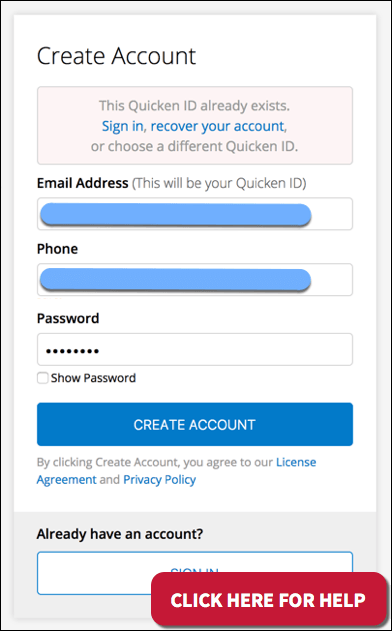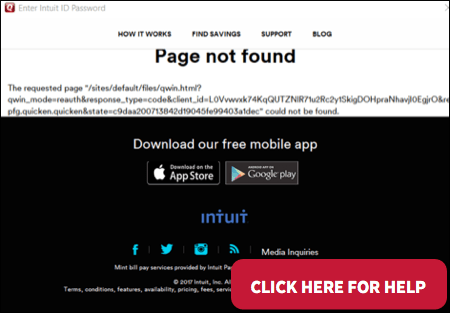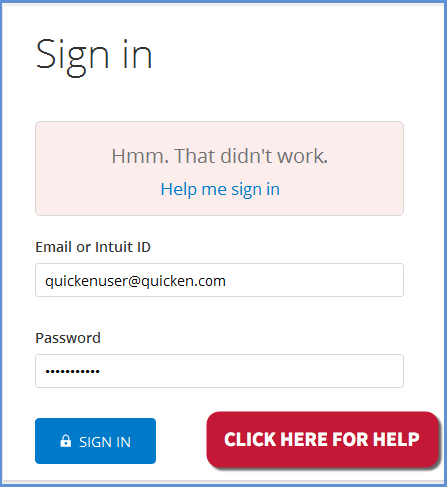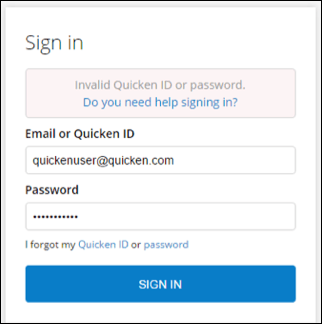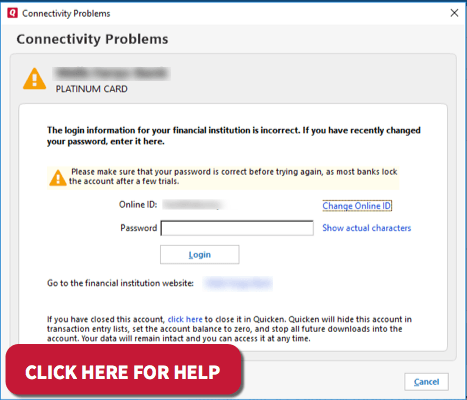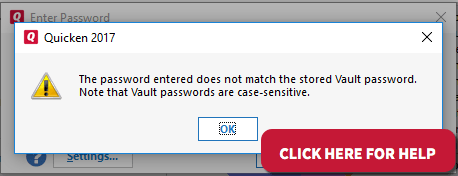Fix Password Problem in Quicken Windows
Quicken is a personal management finance tool. It includes online services that allow users to recover transactions from different providers – like their bank or credit card company. But peoples face many Quicken problems. This problem may happen by Quicken updates.
Occasionally, people face many problems. Which are related to Quicken’s website? When you are trying to sign in and get an OOPS message on the screen of Quicken website. Then, wait and try again after some time.
Password Problem in Quicken Windows
Some of them are-
- Blank Registration Screen
- Quicken ID already exists
- Quicken ID Password
- Intuit ID Password
- Data File Password
- Bank Password
- Password Vault
- Transaction Password
1. Blank Registration Screen
You are trying to register on Quicken’s website and getting blank registration screens. Then, to solve this problem, you have to follow these steps-
- First of all, You must update the Quicken in your system.
- After complete the updation, open it.
- Then, you must hold the control key.
- After this, you have to be select
File menu > File Operations > Validate & Repair.
- Now, you must check the validate file box.
- And then click on the ok button.
- If all steps are correct, then valid file box will display the message “Authentication block will be fixed”.
- If it not works, then trying to sign in again.
- First off, shut down and open it again
In some instance, Quicken websites show the blank screen. To resolve this you must close the website and reopen it for sign in. repeat it much time before going onto next step.
- Second, try connecting to the Quick Login ID website
- Shut down
- Launch a web browser.
- Please visit my account login page on Quicken. If the web page appears, then the system can connect to the same ID server. If the web page cannot be displayed, then follow Internet troubleshooting.
- Third, turn off the firewall
2. Quicken ID already exists
If you are creating an account and want to sign in with the new id. Then, you got an error message, that you are already signed in. Also, have some error like “Quicken ID provided” or “Your account needs to be migrated.”
Mainly there are two types of error-
Error 1: This Quicken ID already exists. Sign in, recover your account
This type of error occurs at the time when your account already migrated. Or you clicked on the create an account rather than sign in.
To resolve this problem there are steps –
- First of all, you must click on the sign in.
- After this, you must enter your Quicken ID and Password.
- If you don’t have your Quicken Password, Then you have to reset the password of ID.
- In the end, you must re-enter the new password of the Quicken.
- Now, you sign in on your account.
Error 2: The second error comes, when accounts need to migrate
In the process of going into Quicken ID from Intuit ID, we capture and migrate your existing Intuit ID on the system.
This type of error occurs when you have more than one ID of Intuit in the record.
To resolve this problem there are steps –
- If any error message shows to you, then you clicked on the error message on Click Here.
- Asked you to create an account or sign in. It is depending on the migration of your account.
- After this steps, You complete the migration process and now you create your Quicken ID.
3. Quicken ID Password
If you want to log in With Quicken ID but you forget the password. So to change the password you must follow these steps-
- First of all, you go to the Quicken ID login screen. Then click on the below of the login page on the I forget my password.
- After this, enter your ID and submit it.
- In next step, Enter the 6 digits verification code and a new password. Then click Submit.
- After this, you must return to the Login screen and enter the new password. Then click on sign in.
4. Intuit ID Password
Quicken released a new update for supporting all products of it. You found this error when you are not updating the Quicken. After updating it and install, you do not find this error.
or
5.Data File Password
The Quicken file password feature, which is not intended for anyone to have access to the file.
If you and another person want to access the data file, you can not remember the password. So the latest update to Quicken is designed to have a tool that removes your data file password.
This tool only works for data file password who currently using the updated version in the window.
6. Blank Password
If you are using this software first time, And want to create an account on it. So, you make sure that choosing the correct instances for work. Otherwise, you face some problems.
Steps for resolving it-
Step One:
Verify your login information
Step Two:
Verify your login at the bank’s website
Step Three:
Update your password(s) in Quicken
7. Password Vault
When you are updating your account and got an invalid password. That means, your password Vault may contain incorrect information. The best way to correct this is to make the password vault again. Recreate the password vault, you will need to print the stored password records. Then, delete the password vault, and After then, recreate it.
8. Transaction Password
To protect transactions in accelerated data files with unauthorized changes, you can set up two types of passwords in Quicken:
- Create a file password
- Create a transaction password
- Remove a file password
- Remove a transaction password
- What if a password does not work?
Hope, the article will have helped you. For further support & help, you can have always word of conversation with our Quicken experts.
Revisit a section
Fix Password Problem in Quicken Windows
- Password Problem in Quicken Windows
- 1. Blank Registration Screen
- 2. Quicken ID already exists
- Error 1: This Quicken ID already exists. Sign in, recover your account
- Error 2: The second error comes, when accounts need to migrate
- 3. Quicken ID Password
- 4. Intuit ID Password
- 5.Data File Password
- 6. Blank Password
- 7. Password Vault
- 8. Transaction Password
Related Articles


Copyright © SupportHelp. All Rights Reserved. Disclaimer | powered by Adbuz Digital Marketing Agency